Web terminal feature
Web terminal allows user to access shell terminal from the control panel web interface.
The feature can be accessed on user level via System Info & Files -> Terminal.
Usage
Web terminal feature allows to quickly have a CLI session without having to log-in to server over SSH.
Opening Terminal feature creates a new interactive login shell.
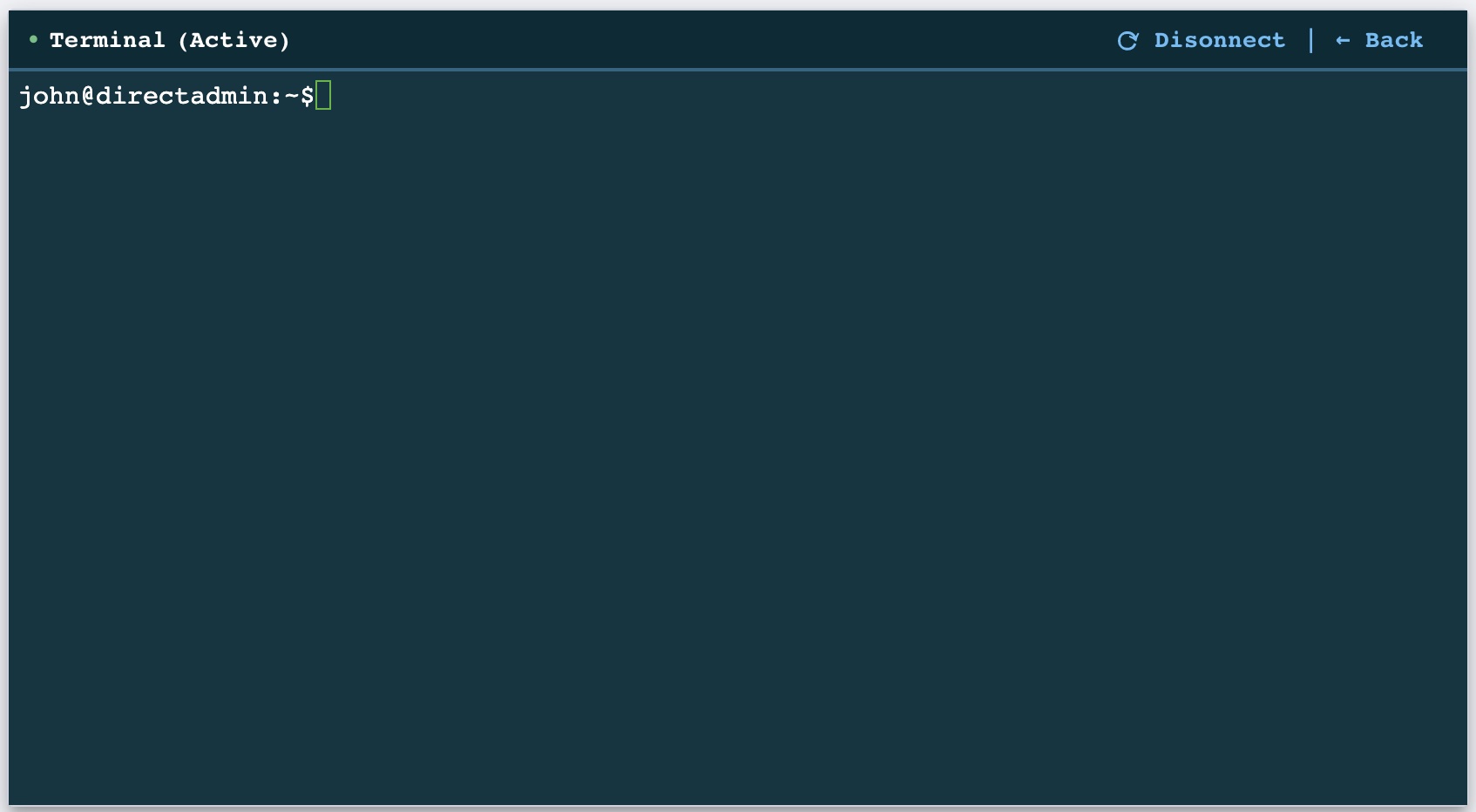
Status of the Terminal varies between Connecting ..., Active and Closed.
Connecting ... indicates that the connection between web terminal and server is not yet established.

Active indicates that the connection is established and the session is active.

Closed indicates that the connection was closed either from the client or the server side.

To connect to a new session if the Terminal status is Closed, use the Connect button in the top right corner:

To disconnect from an active session if the Terminal status is Active, use the Disconnect button in the top right corner:

To return to the previous page use Back button in the top right corner.
Example
Using nano command in Terminal:
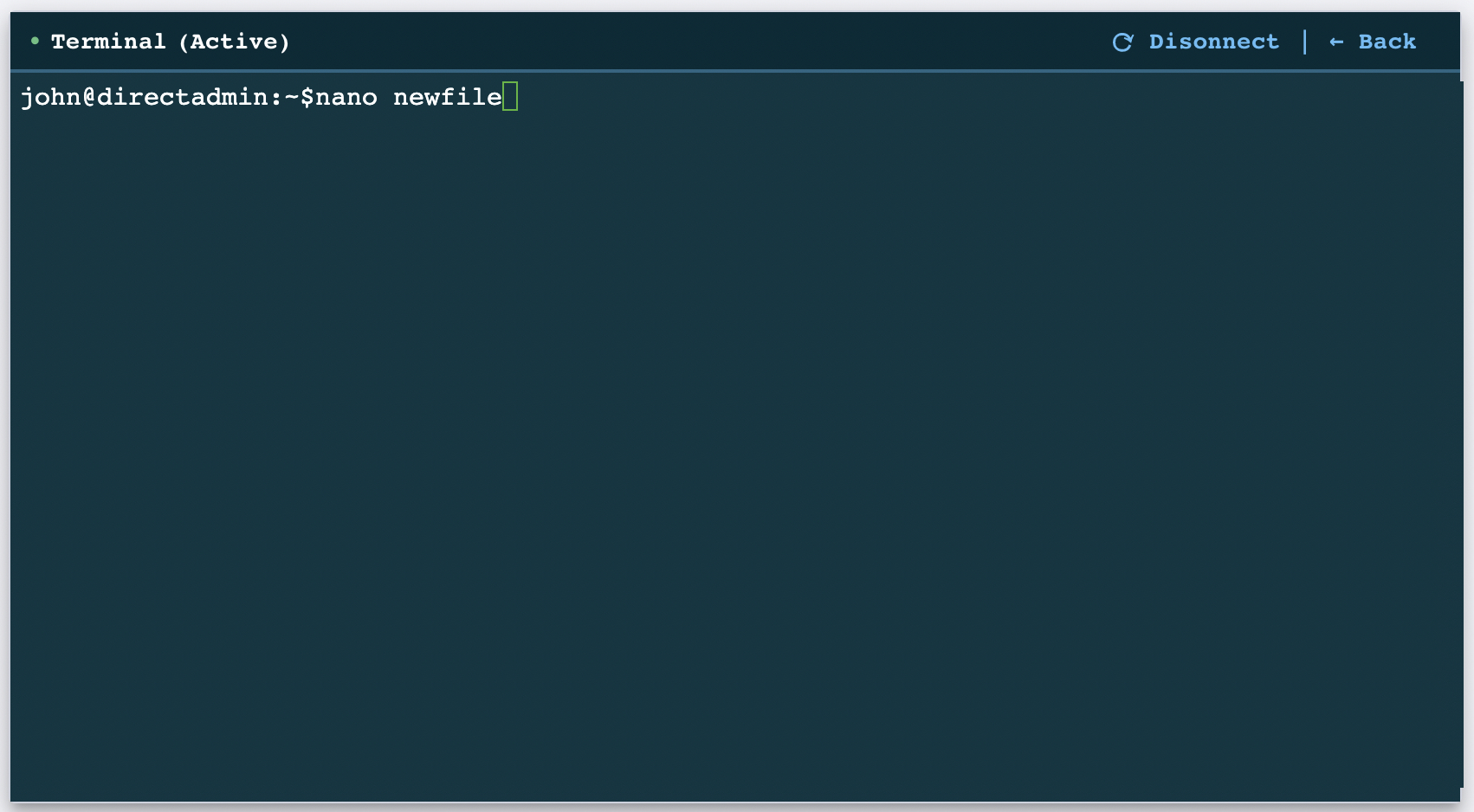
Editing file content:
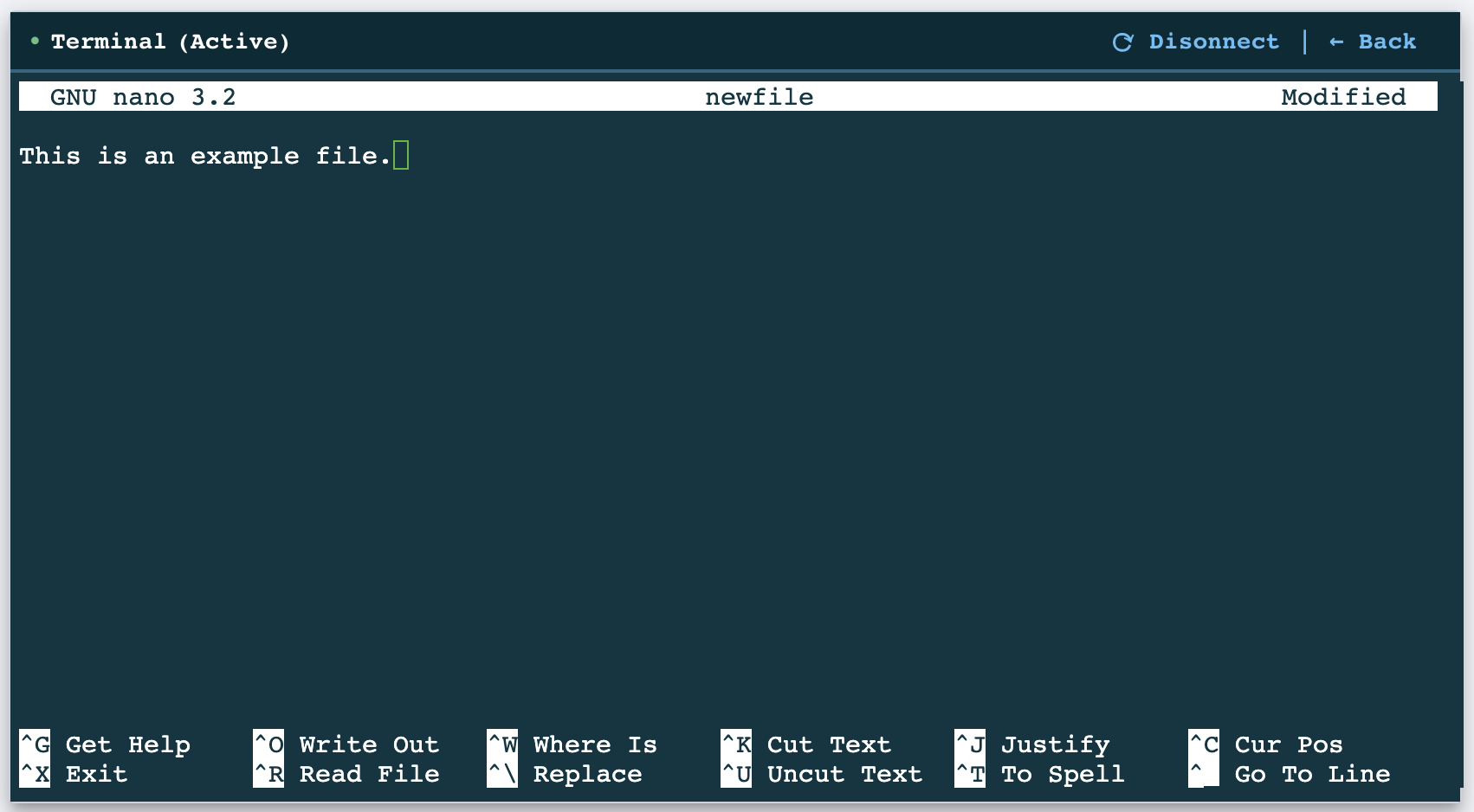
Closing the file:
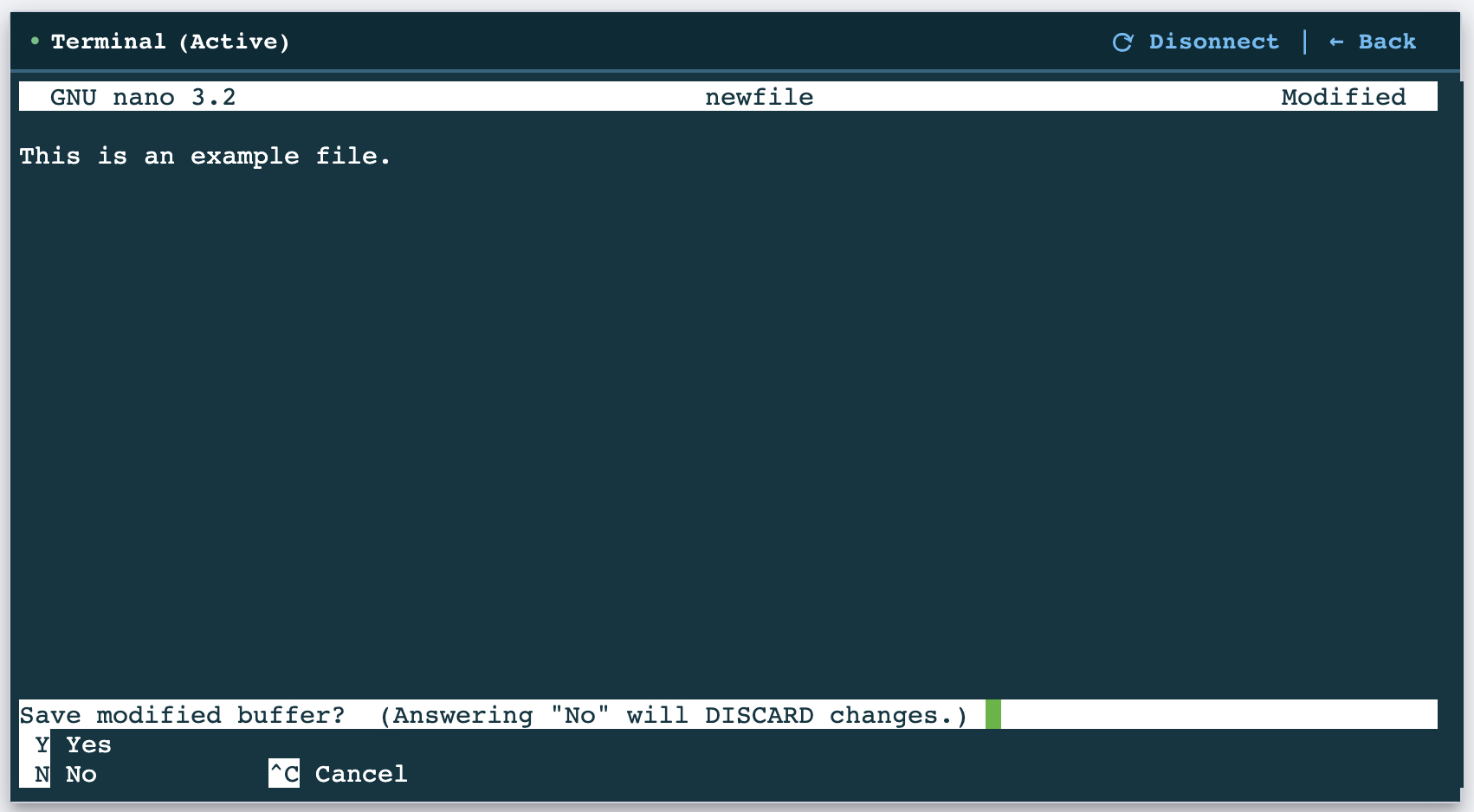
Technical
Terminal feature uses default user shell. Users with disabled SSH access will not be able to use this feature. Systems that are using a bubblewrap user jail would use bubblewrap in web terminal as well.
Each Terminal session creates a pseudoterminal. It opens /dev/ptmx, gets a file descriptor for a pseudoterminal master and a pseudoterminal slave device is created in the /dev/pts directory.
Terminal supports resizing, on window resize the number of columns and rows of the Terminal change as well. Initial size is calculated based on window size.
Terminal supports CLI keyboard shortcuts and the history of previously typed commands.
